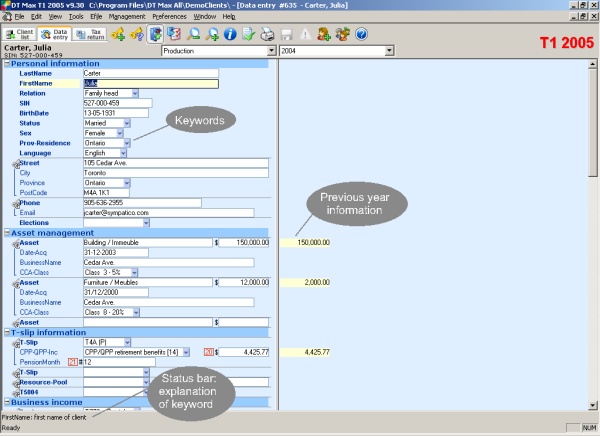|
Enter all your client's information in his/her tax file using this data entry screen. You may only edit one client at a time.
Structure of the data entry screenThe data entry screen is divided into several sections. The top section is used for permanent information. All information is entered by using keywords which are like index abbreviations designed to help identify the information. On the status bar at the bottom of the screen appears a short one-line explanation of the information which the keyword is meant to bring up.
Entering client informationEnter client information using the keyword system. When displaying a client's previous year information on the right-hand side of the screen, most of the keywords are awaiting the current year's annual information. The previous year's information remains on the right-hand side to enable you to compare data and make sure that you are aware of significant differences, if any.If you are entering information for a client for the first time, or if you wish to use a new keyword, three entry methods are available to you:
When entering data, type the appropriate keyword and press [Enter]. DT Max will ensure that you have entered a valid keyword or unambiguous abbreviation. If the entry is ambiguous, a list of the keywords that match the entry will be displayed to enable you to pick the one you need. If the entry is incorrect, a message will appear to inform you that you have entered an invalid keyword. If you are to enter a monetary amount, a dollar sign ($) will precede the data entry field. If you enter an amount without decimals, it will be accepted as a dollar amount. If you are to enter an integer, a number sign (#) will precede the data entry field. If you are to select an option, a drop-down menu is indicated by the small triangle showing at the right of the data entry field. There are no particular instructions for the entry of text or alphanumericals. November 11, 2002 |